这里来试验下nginx的反向代理。
反向代理(Reverse Proxy)方式是指以代理服务器来接受internet上的连接请求,然后将请求转发给内部网络上的服务器,并将从服务器上得到的结果返回给internet上请求连接的客户端,此时代理服务器对外就表现为一个反向代理服务器。
在我们的java项目中的体现就是,通过80端口访问,Nginx接收到,然后进行转发给tomcat服务器,再将服务器的结果给返回。
这里需要修改nginx.conf文件。
?
|
1 2 3 4 5 |
|
将接收的请求进行转发:
?
|
1 2 3 4 5 6 |
|
这样,通过请求nginx的请求,就可以被分配转发到tomcat上去。这里我是定义了两台tomcat服务器,同时用来做负载均衡的处理。通过设置weight,可以控制访问量。
具体配置代码如下;
?
|
1 2 3 4 5 6 7 8 9 10 11 12 13 14 15 16 17 18 19 20 21 22 23 24 25 26 27 28 29 30 31 32 33 34 35 36 37 38 39 40 41 42 43 44 45 46 47 48 49 50 51 52 53 54 55 56 57 58 59 60 61 62 63 64 65 66 67 68 69 70 71 72 73 74 75 76 77 78 79 80 81 82 83 84 85 86 87 88 89 90 91 92 93 94 95 96 97 98 99 100 101 102 103 104 105 106 107 108 109 110 111 112 113 114 115 116 117 118 119 120 121 122 123 124 125 126 127 128 129 130 131 132 133 134 135 136 137 138 139 140 141 142 143 144 145 |
|
测试结果发现,通过访问80端口的地址,展现的结果是基本五五开的。
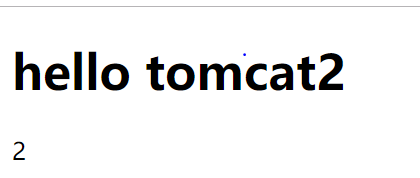
还会随机访问到

以上两个截图,分别对应了我的两个tomcat服务器下的测试文件。
以上就是本文的全部内容,希望对大家的学习有所帮助,也希望大家多多支持服务器之家。
原文链接:https://www.cnblogs.com/sunxun/p/9965181.html
本文链接:https://my.lmcjl.com/post/5340.html

4 评论